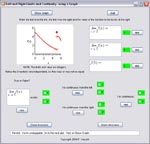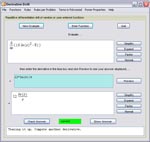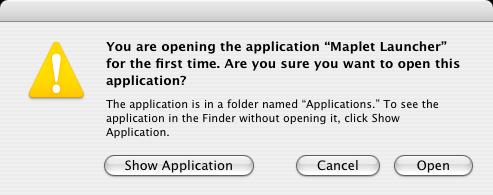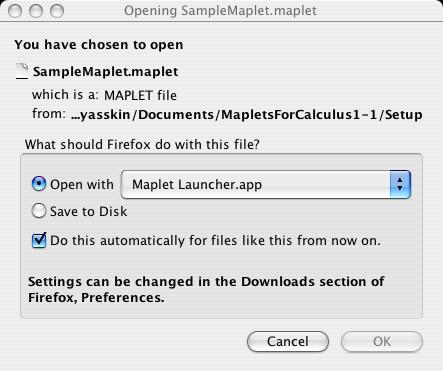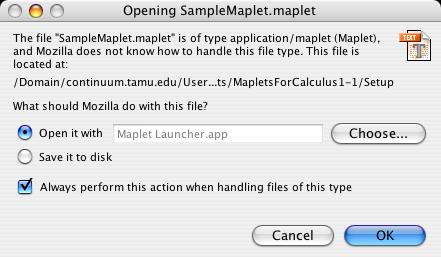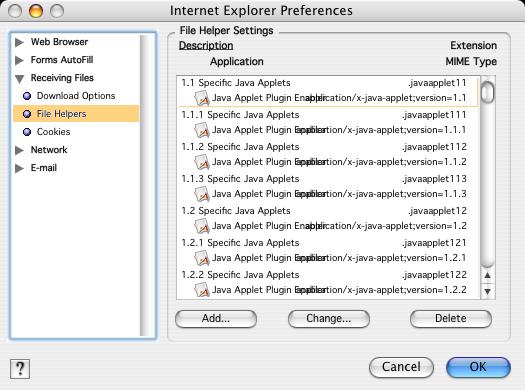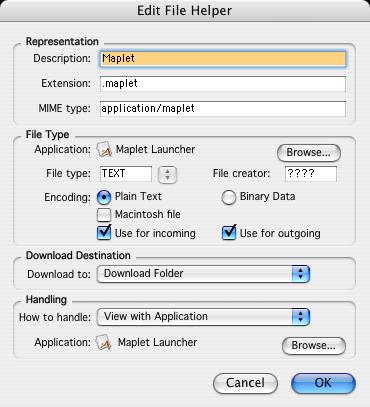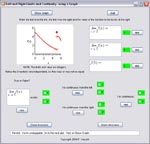
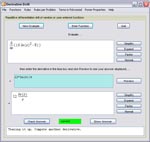
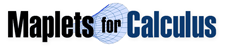
Configuring Your Browser for Macintosh®
- If you use the web page MapletsForCalculus.html to access the Maplets on a Macintosh® OSX machine, your browser must be configured so that a .maplet file opens using the Maplet Launcher (written by Yu-Hong Wang at Waterloo Maple Inc) which is distributed with this Maplets for Calculus collection.
- Instructions for installing the Maplet Launcher and configuring each browser are given below:
INSTALLING the Maplet Launcher:
-
EITHER
- Browse to the Setup subfolder in the MapletsForCalculus folder.
OR
- Download
Maplet Launcher.app.zip
to a convenient location on your computer.
- Browse to the folder where the ZIP archive was saved.
- Double click on Maplet Launcher.app.zip. This will produce the Maplet Launcher.
- Move the Maplet Launcher to your Applications folder.
- NOTE: If the maplets will not start after you have configured the browser, try starting the Maplet Launcher before launching a maplet.
- We would like to thank Yu-Hong Wang at Waterloo Maple Inc for writing the Maplet Launcher for Macintosh and Art Belmonte, Jared Teslow, Mike Crocker and Joel Zinn at Texas A&M University for testing it.
SAFARI®:
- Click on
SampleMaplet.maplet
-
This will select the file SampleMaplet.maplet in the Finder. Double Click on the file.
- If the Sample Maplet opens, close it, and you are done configuring the browser.
- If not, a dialog window will ask if you want to open the Maplet Launcher.
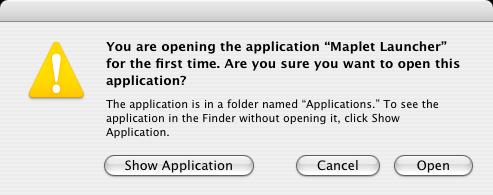
- Click Open and close the Sample Maplet after it opens.
- Thereafter, each time you click on a Maplet link in the file MapletsForCalculus.html it will be selected in the Finder. Double Click on it and the Maplet should open. If not, try starting the Maplet Launcher before double clicking on the maplet in the Finder.
MOZILLA FIREFOX®:
- Click on
SampleMaplet.maplet
- If the Sample Maplet opens, close it, and you are done configuring the browser..
- If not, a dialog window will ask "What should Firefox do with this file?"
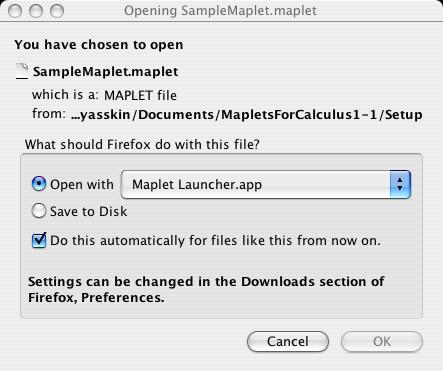
- Select "Open with" and click Choose. Browse to the Maplet Launcher in your Applications folder.
- Check "Do this automatically for files like this from now on."
- Click OK and close the Sample Maplet after it opens.
NETSCAPE® (before 8) or MOZILLA® (before FIREFOX):
- Click on
SampleMaplet.maplet
- If the Sample Maplet opens, close it, and you are done configuring the browser..
- If not, a dialog window will ask "What should Netscape/Mozilla do with this file?"
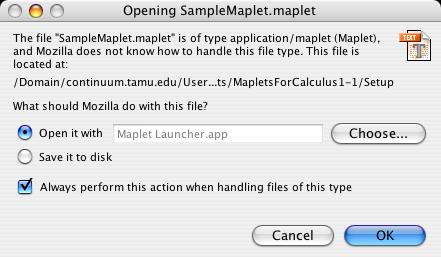
- Select "Open it with" and click Choose. Browse to the Maplet Launcher in your Applications folder.
- Check "Always perform this action when handling files of this type."
- Click OK and close the Sample Maplet after it opens.
INTERNET EXPLOER®:
- Click on Explorer + Preferences
- Expand Receiving Files and Click on File Helpers
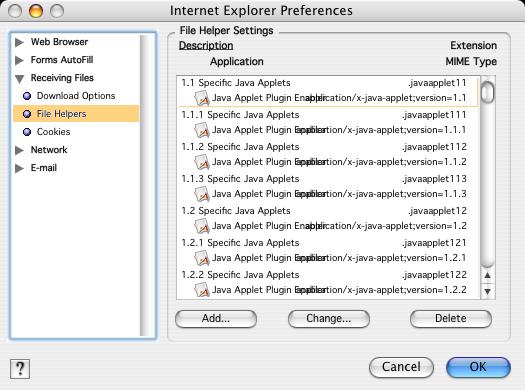
- Click on Add to open the Edit File Helper dialog:
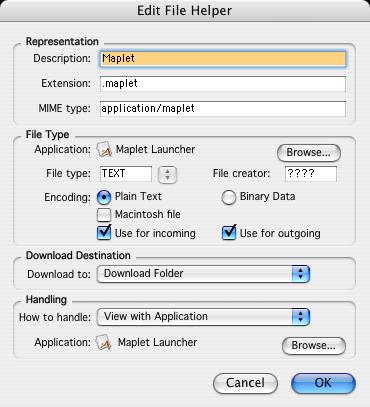
- Under Representation, enter the following information:
- Description: Maplet
- Extension: .maplet
- MIME type: application/maplet
- Under File Type, next to Application: click on Browse and browse to the Maplet Viewer in your Applications folder.
- Under File Type, enter the following information:
- File type: TEXT
- File Creator: ????
- Encoding: Plain Text
- Under Handling, next to How to handle: from the drop down menu select View with Application.
- Under Handling, next to Application: click on Browse and browse to the Maplet Viewer in your Applications folder.
- Click OK to close the Edit File Helper dialog.
- Click OK again to close the Preferences window.
Last Updated: Oct 10, 2005.
Maintained by: Philip B. Yasskin
and
Douglas B. Meade
Copyright © 2003-05 Philip B. Yasskin, Douglas B. Meade
E-mail comments to yasskin@math.tamu.edu
E-mail comments to meade@math.sc.edu